|
Connecting External Signals and Devices

All the "Forward T" products are based on using the video and audio input/output board FD300.
The FD300 board delivery set includes a cable set with the totality of RCA connectors to connect external devices. For information about the cable connector functions, see the document ( 1.3M ).
Additional devices connected via USB are available as well:
BreakOut Boxes
BreakOut Boxes are used to get a higher quality of processing video signals and usability when working with "Forward T" products. BreakOut Boxes with connectors for external devices can be supplied optionally. Two variants are available: passive and active breakout box. Using the breakout boxes gives the following advantages:
- High usability: all connectors with their marking are visible simultaneously and grouped by their functions ("inputs/outputs", etc.).
- High reliability: all connectors are fixed on a common panel of the durable metal case, which practically rules out a damage of connectors and accidental disconnection of the connected external cables.
- High quality of the signal: using high quality connectors allows you to improve the contact reliability and minimize possible noise.
- Additional abilities: in the active breakout box, the video inputs are passthrough (there are outputs from which the input video signals can be passed to other devices). Besides, to connect audio sources/receivers, balanced XLR connectors are used. Connecting monitor headphones with volume control on the audio outputs is available.
Passive and Active BreakOut Boxes - Comparison
| Type |
Description |
Photo |
| Passive |
- Size: 2U 19"
- Audio inputs/outputs - non-balanced RCA (Female)
- Digital audio input/output S/PDIF, RCA (Female)
- Video inputs - BNC (Female)
- Adapter connectors Minidin4 (S-Video) - BNC as a unit
|
 |
 |
| Active |
- Size: 4U 19"
- Audio inputs/outputs - balanced XLR with switchable 600 ohm resistor
- Digital audio input/output S/PDIF, RCA (Female)
- Passthrough video inputs - BNC (Female) Composite/YUV and Minidin4 (S-Video) with switchable 75 ohm terminator
- Additional connector for the monitor headphones with the ability to select any of the outputs to listen to and the volume controller
|
 |
 |
|
 If you have any questions, please, contact Support. If you have any questions, please, contact Support.
Forward WatchDog Box

This device is designed to monitor hardware-software systems based on the FD300 board (availability of the operating system, FD300 board, broadcast server). The device is an external unit with USB connection. It is used to provide backup redundancy in automatic broadcasting systems based on "Forward TA" / "Forward TP".
In the event of a failure on the principal server (the FDOnAir application or OS hang-up/failure), the device enables an automatic failover to the input passthrough signal or a mirror server working concurrently with the principal server. There are several redundancy schemes:
a) Bypass. Enables an automatic failover to the passthrough signal in the event of a failure on the principal server.
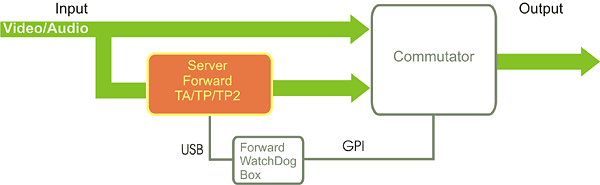
b) Mirroring. Enables an automatic failover to the mirror server in the event of a failure on the principal server.
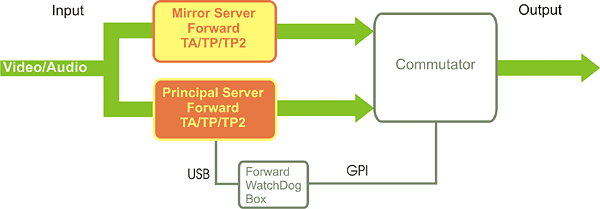
c) Mirroring with Bypass. In the event of a failure on the principal server, enables an automatic failover to the mirror server; in the event of a failure on the mirror server, enables an automatic failover to the passthrough signal.
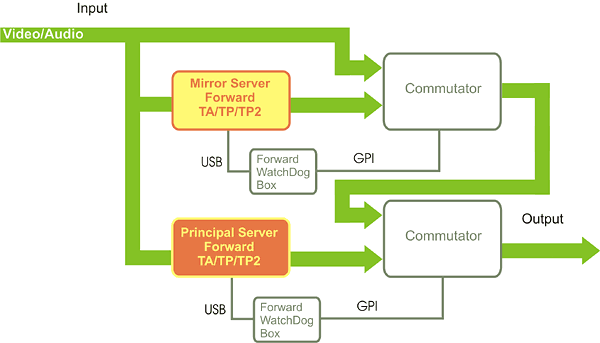
Explanations to Figures:
- Server is the "Forward TA" / "Forward TP" broadcast automation server.
- Commutator is the 2->1 video/audio signal switch (purchased separately).
- MD is Forward WatchDog Box - the monitoring device to monitor the video server (availability of the operating system, I/O board, broadcast server). The device regularly receives messages from the server through USB. Failing messages during a certain interval, switches the commutator to the backup (the passthrough signal or mirror server).
Important: For mirroring, you need to purchase a second video server identical to the first. Furthermore, if "Forward TA" is used on the principal server, you need to purchase the same product (still one) for the mirror server (this applies equally to "Forward TP"). The mirroring process is implemented by a built-in to FDOnAir (the basic broadcast program of the Forward software package) mechanism of transferring messages to other instances of the program. All the operations (loading the schedule, starting titles, video data, and so on) performed on the first machine are automatically executed on the mirror machine.
The schedules on both servers automatically concur, for which all the source materials (video clips, titles, etc.) must have the same full path names. To achieve this, store the data on the same logical drives (e.g., "D:") in the folders with the same name. The file names must also coincide. The materials can be stored on an external file server. To do so, assign the same letter (e.g., "V:") on both broadcast servers for the network drive containing the source materials on the file server. Files are not automatically copied to the mirrored servers. It is recommended to use the CopyDR utility (coping files with a specified maximal data rate) from the Forward T Software package.
 If you have any questions, please, contact Support. The device drivers are available in the "Download" Section. If you have any questions, please, contact Support. The device drivers are available in the "Download" Section.
Forward GPI Box
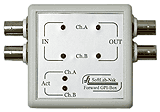
This device is designed to interact with external devices via GPI (connection through COM port). It is an external block with USB connection allowing you to plug two input (driving) and two output (controllable) GPI signals through BNC connectors.
Annotation:
- GPI is widely used in "Forward TA" / "Forward TP" / "Forward Goalkeeper" to control external devices as well as receive commands from them.
- The number of COM ports on a computer is limited, some new computer models not having a COM port on the case at all (though it may still be present on the motherboard).
- Each GPI box is connected via USB and emulates 2 COM ports in the system. Either has GPI-In and CPI-Out, i.e. 2 pairs. Therefore, the GPI box allows you to solve the problem with lack of COM ports for controlling via GPI.
- Commutation (cable) between the GPI box and external devices is fixed by the users themselves.
 If you have any questions, please, contact Support. The device drivers are available in the "Download" Section. If you have any questions, please, contact Support. The device drivers are available in the "Download" Section.
|